What is Google Shopping? Find out what the latest changes mean for your business.
3-minute read
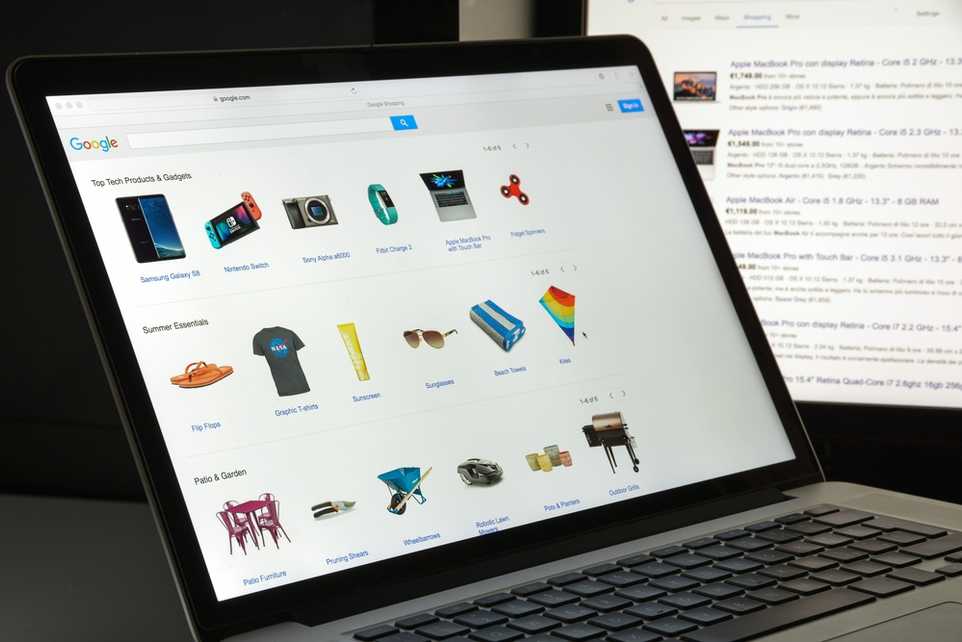
Are you looking to extend the reach of your online shop? If so, Google Shopping could be for you.
The service itself has been around for a while – but for the first time since 2012, it'll be free to list your products on Google Shopping.
Google's intention is to help smaller retail businesses as they navigate their way through the effects of the pandemic.
What is Google Shopping?
Google Shopping puts your products at the top of Google's search engine results page, so they're in a prime position to attract customers to your site.
Your products will then appear under Google's 'Shopping' tab, so any potential customers can easily compare items and prices without trawling through lots of websites.
It's important to note that you need an existing online shop of some sort, such as an Etsy store.
How does Google Shopping work?
Google Shopping works well for retailers because it showcases products like no other advertising channel.
You get to upload your own feed of products to sell, then Google Shopping determines which searches trigger the display of your ads.
Google Shopping can be an incredibly powerful tool when used correctly – but there are a lot of moving parts to get your head around. As a small retailer with minimal resources, setting up and running a campaign on Google Shopping can seem daunting, but Google has a whole pool of resources to help steer you in the right direction.
How to set up Google Shopping
To access Google Shopping, you’ll need a Google Merchant Center account. This is so you can upload your product information for customers to see.
It’s essential you enable something called ‘surfaces across Google’. Surfaces across Google is a feature you can switch on in your Merchant Center account. This feature allows you to take advantage of the unpaid shopping listings.
After you’ve signed up for your merchant account, you can set up ‘surfaces across Google’ by following the steps below:
- sign into the Merchant Center with your new account details
- in the left-hand menu click ‘growth’ and then ‘manage programmes’
- click on ‘surfaces across Google’
- you can now start setting up your product feed to take advantage of the unpaid shopping listings
Get small business guides and news straight to your inbox
Your email address will be used by Simply Business so that we can send you the latest guides, offers and tips. You can unsubscribe from these emails at any time. For more information, check out the Simply Business privacy policy.
How to get your products listed on Google Shopping
1. Update images on your website or your online shop
Google uses the product images from your website or shop to display in the Google Shopping tab.
That’s why it’s essential to look through your shop or ecommerce website and update your images, so they comply with the Google image guidelines.
As a rule of thumb, your image should be on a white, grey or light coloured background, and the product should take up 75-90% of the image. This is so your customers can clearly see what it is you’re selling.
2. Create a product feed
A product feed is a selection of products you want to display on Google Shopping and target customers with.
Your feed will contain information such as:
- the product title
- the product descriptions
- the target country you want to sell in
- the language you want your listing to be in
- the price of the product
To create your product feed, log into your merchant account. Click ‘products’ then ‘feeds’ and click the blue ‘+’ button.
During setup, Google will ask you how you’d like to upload your product data. If you choose to upload through Google Sheets, you can use their pre-built template.
Use this comprehensive guide by Google to make sure you’ve filled in the template correctly.
Once you’ve uploaded your product information, Google uses automatic item updates to make sure you don’t have to keep changing your product details.
For example, if an item on your website is listed as £4 but your Google Shopping listing says it’s only £3, your listing will be updated automatically to the correct price.
You can log in and make manual changes to your product data at any time.
3. Create your first Google Shopping campaign
Once logged into your Google Merchant Center account, select ‘create shopping campaign’.
You’ll be asked to select a campaign goal from a handful of options. As you’re a retailer, you’ll want to select ‘sales campaign’. A sales campaign will help you drive sales to your website, which is your ultimate goal.
Follow the shopping campaign setup instructions on the screen.
As free Google Shopping listings are still new to the UK, Google is still figuring out the best way to add new retailers. Keep up-to-date with their announcements, so you don’t miss anything.
Have you used Google Shopping before? Or are you going to try it out for the first time? Tell us in the comments below.
Ready to set up your cover?
As one of the UK's biggest business insurance providers, we specialise in public liability insurance and protect more trades than anybody else. Why not take a look now and build a quick, tailored quote?
Start your quote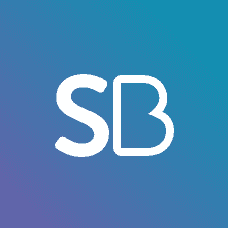
Written by
Helen Jackson
We create this content for general information purposes and it should not be taken as advice. Always take professional advice. Read our full disclaimer
Keep up to date with Simply Business. Subscribe to our monthly newsletter and follow us on social media.
Subscribe to our newsletterInsurance
Public liability insuranceBusiness insuranceProfessional indemnity insuranceEmployers’ liability insuranceLandlord insuranceTradesman insuranceSelf-employed insuranceRestaurant insuranceVan insuranceInsurersAbout
About usOur teamAwardsPress releasesPartners & affiliatesOur charitable workModern Slavery ActSection 172 statementSocial mediaSite mapAddress
6th Floor99 Gresham StreetLondonEC2V 7NG
Northampton 900900 Pavilion DriveNorthamptonNN4 7RG
© Copyright 2024 Simply Business. All Rights Reserved. Simply Business is a trading name of Xbridge Limited which is authorised and regulated by the Financial Conduct Authority (Financial Services Registration No: 313348). Xbridge Limited (No: 3967717) has its registered office at 6th Floor, 99 Gresham Street, London, EC2V 7NG.